Description
Learn How to Easily Delete Your Twitter Account Permanently
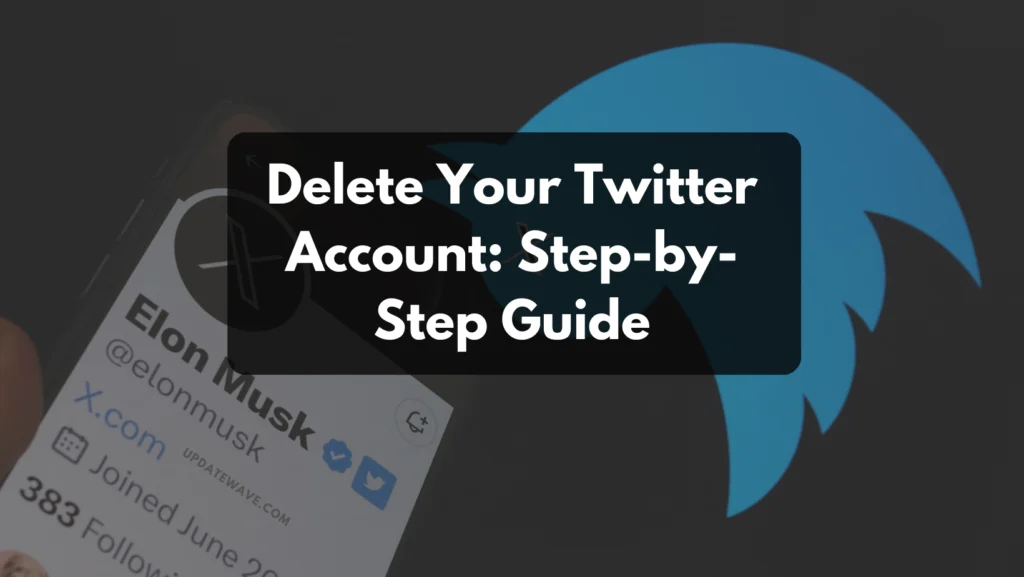
Learn how to permanently delete your Twitter account with our step-by-step guide. Say goodbye to Twitter for good with easy-to-follow instructions.
How to delete Twitter Account: Permanently Delete Twitter account
If you’re looking to permanently remove your presence from Twitter, you might be wondering how to delete your account. Whether you’ve decided to take a break from social media or just want to start fresh, deleting your Twitter account can be done with just a few clicks. In this article, we’ll walk you through the steps of deleting your Twitter account.
Before we get into the steps, it’s important to note that deleting your account is a permanent action. This means that your profile, tweets, followers, and other data associated with your Twitter account will be permanently removed. If you’re not ready to say goodbye to all of that, you can temporarily deactivate your account instead.
Log in to Twitter:
Open Twitter on your computer or phone and log in.
Go to Settings:
Click on your profile picture. Choose “Settings and Privacy.”
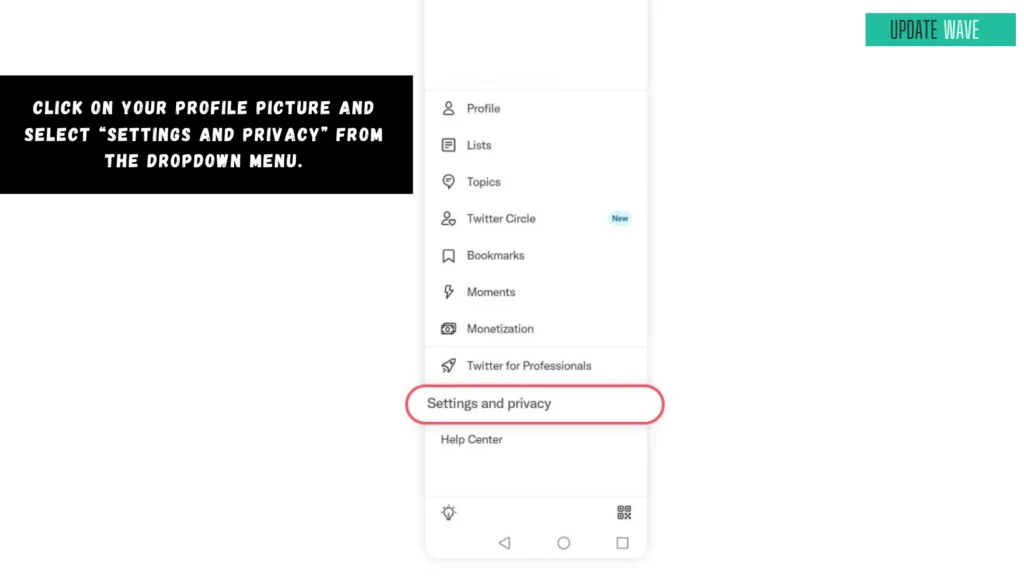
Click “Your Account”:
Look on the left side and click on “Your Account.”
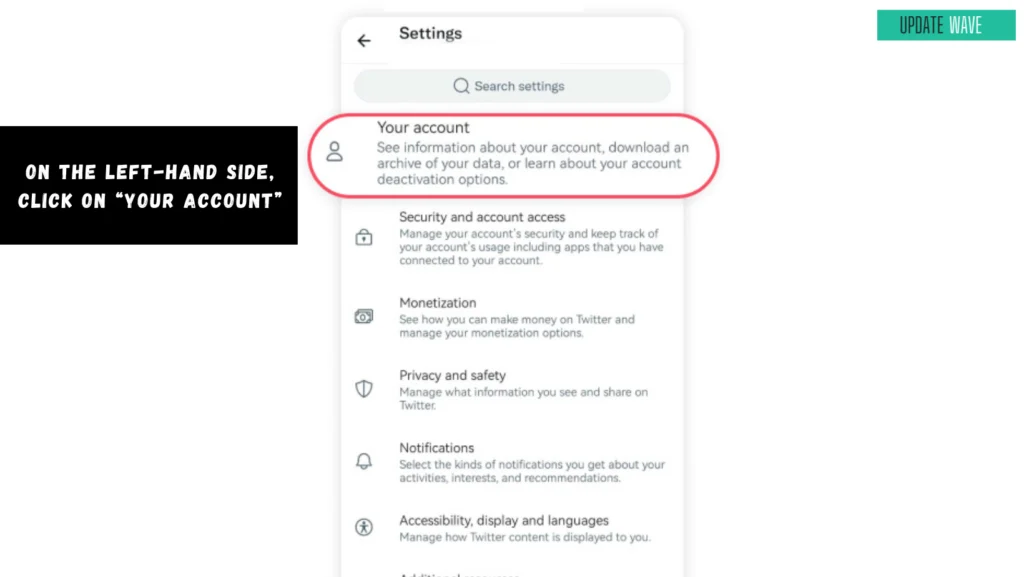
Find Deactivation Link:
Scroll down until you see “Deactivate your account.”

Start Deactivation:
Click on “Deactivate your account.”
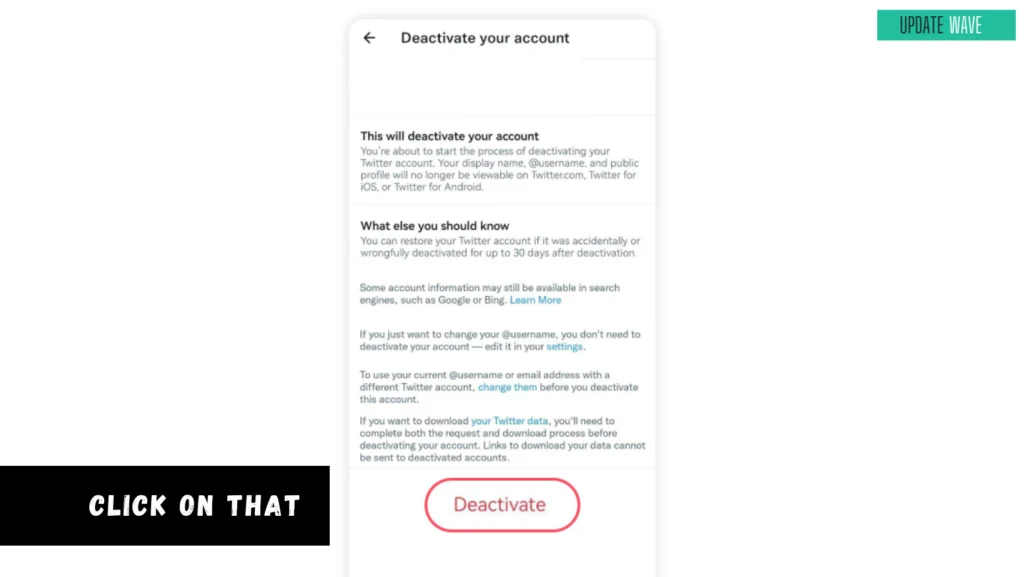
Confirm Your Password and Click on Deactivate:

After 30 days, your account will be permanently deleted. It’s important to note that some of your information may still be visible even after your account is deleted, for example, if someone re-tweets one of your tweets. However, your profile and all associated data will no longer exist on the platform.
How to Permanently Delete Your Twitter Account on Desktop
Are you looking to permanently delete your Twitter account on your desktop? Whether you are trying to take a break from social media or just want to start fresh, deleting your Twitter account can seem like an overwhelming task. However, it is a simple process that can be done in just a few steps.
Open Twitter and log in to your account.
Tap on the “More” button on the left side.
![]() Choose “Settings and privacy.”
Choose “Settings and privacy.”
 Click on “Deactivate your account” under the “Your account” section.
Click on “Deactivate your account” under the “Your account” section.
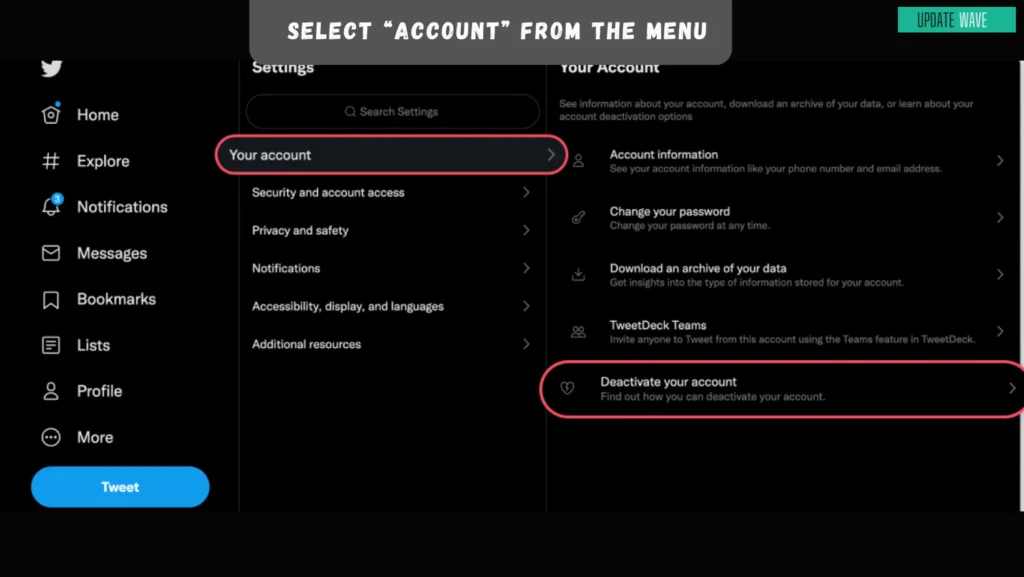 Press “Deactivate.”
Press “Deactivate.”
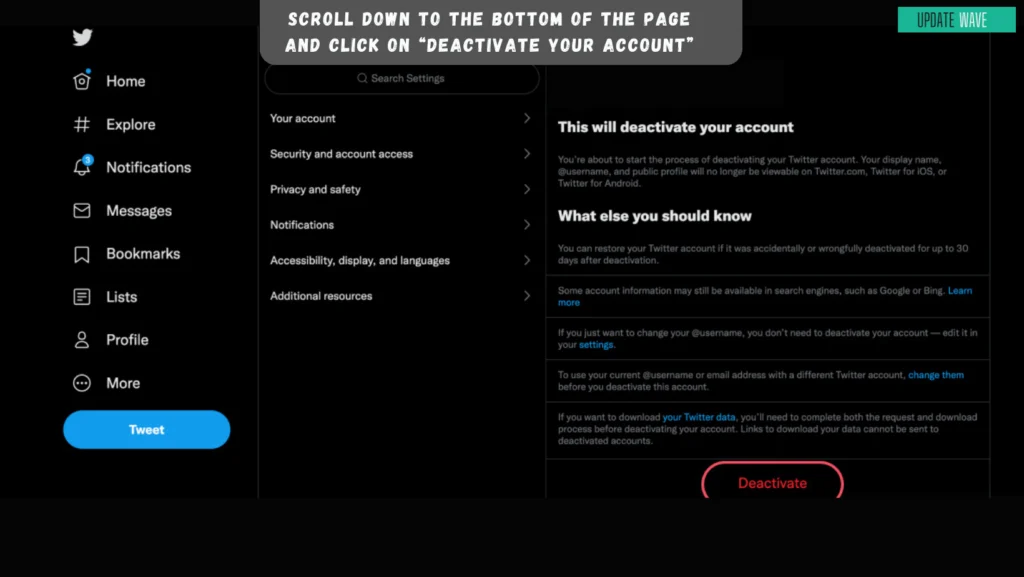 Enter your password and click “Deactivate” again.
Enter your password and click “Deactivate” again.
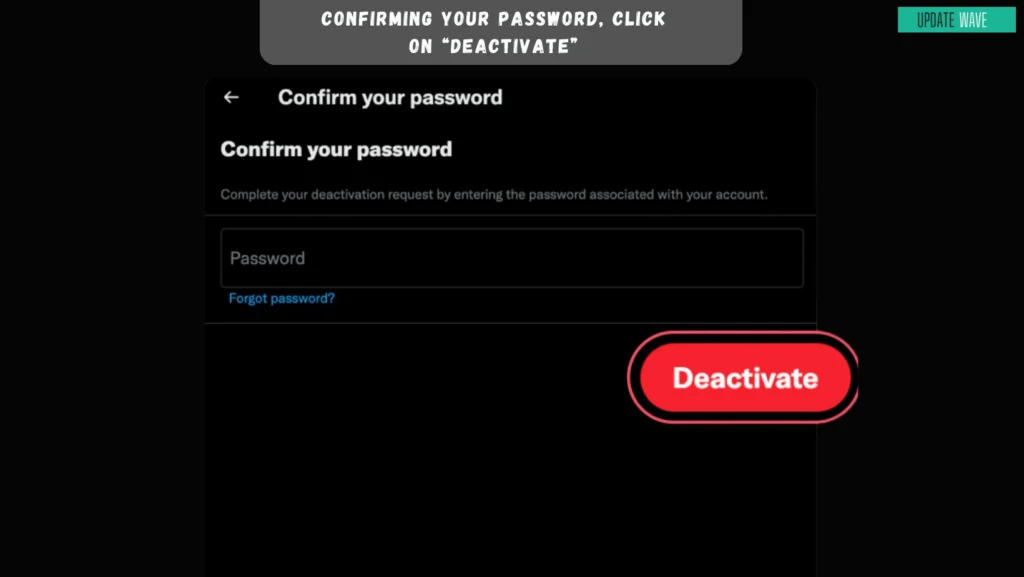
It is important to note that once your account is deleted, it cannot be recovered. So make sure you are certain about deleting your account before going through with the process. Additionally, it may take up to 30 days for your account to be fully deleted from Twitter’s servers.
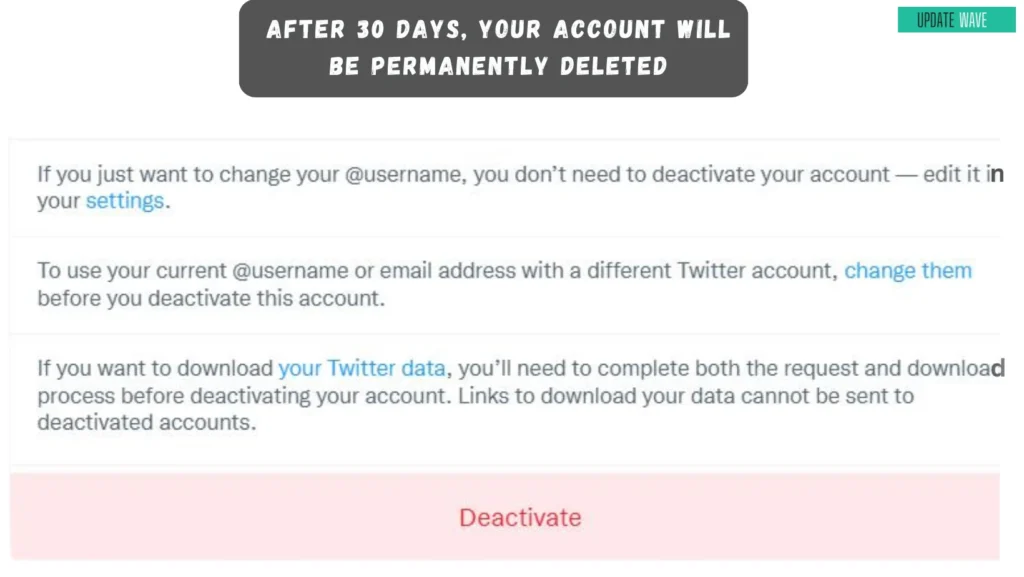
How to delete a suspended Twitter account:
Caught in Twitter limbo? Your suspended account isn’t a life sentence. Permanently delete it and reclaim your digital peace of mind with these steps:
Option 1: Appeal Your Suspension
Go to Twitter’s Help Center:
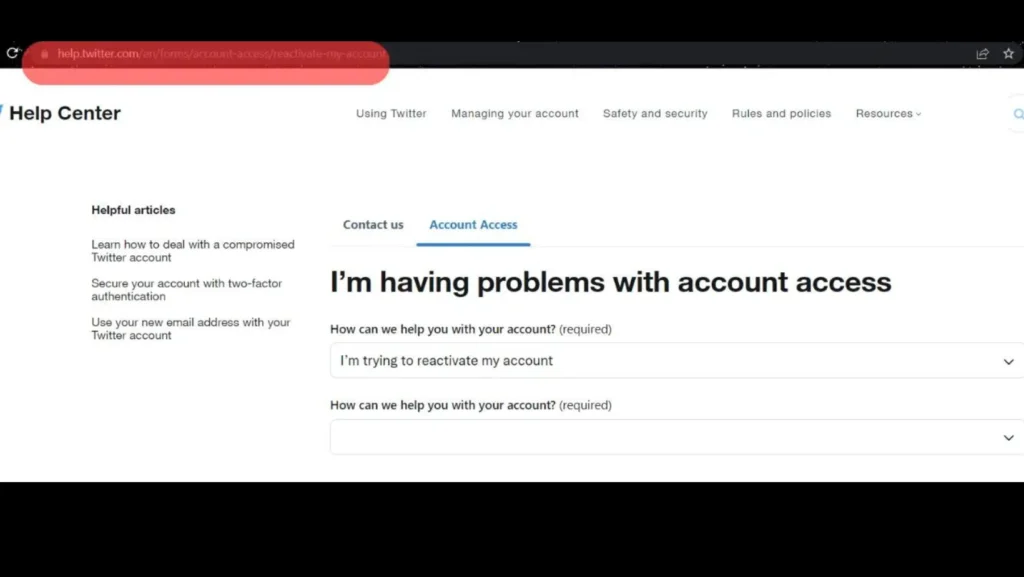
Search for “appeal a suspension” or browse to “Account access” > “Appeals.”
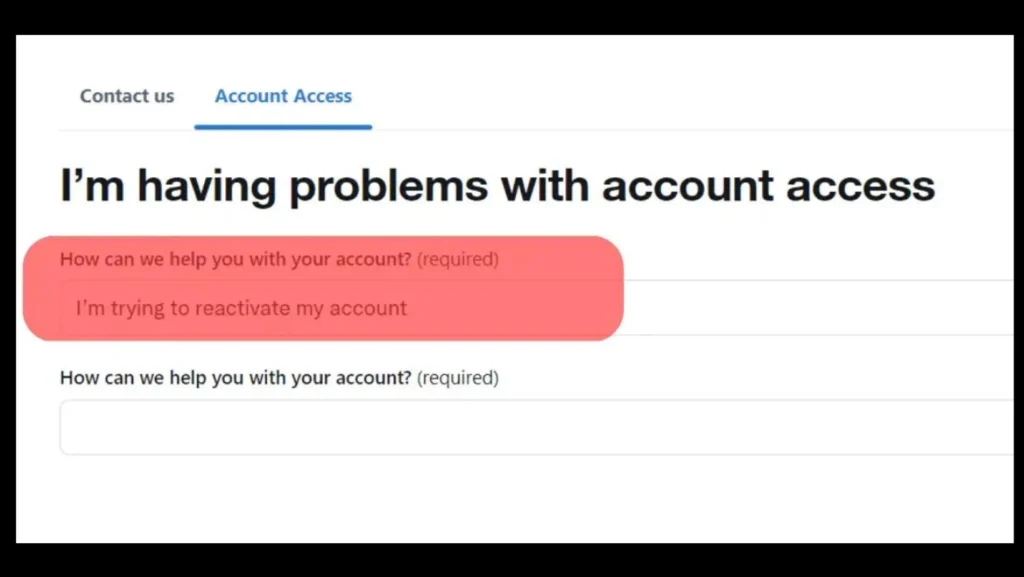
Fill out the appeal form: Explain why you think your suspension was a mistake and provide any relevant evidence. Be polite and specific.
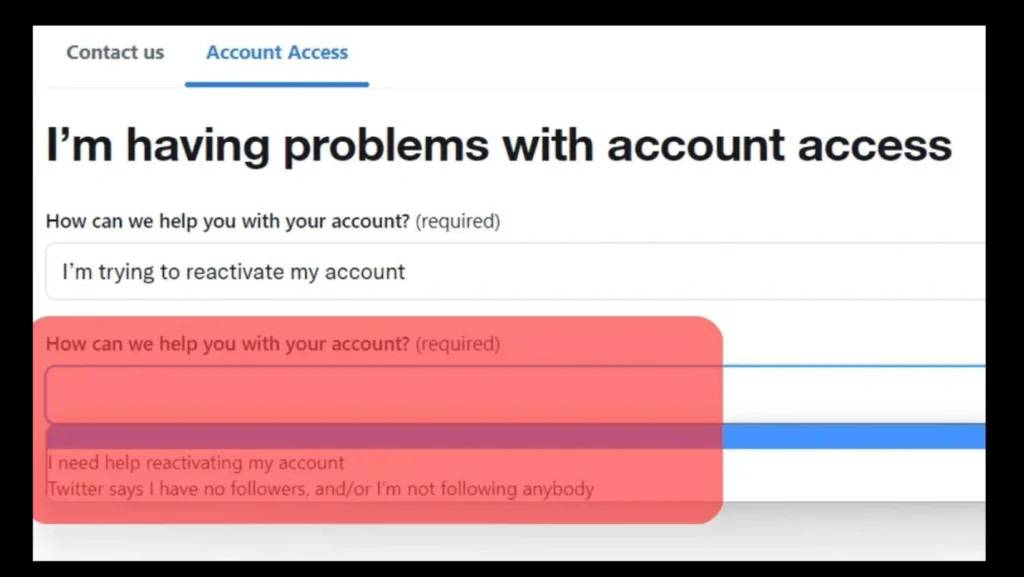
Wait for Twitter’s response: This could take several days or even weeks. If your appeal is successful, you can proceed with deactivating your account as outlined below.
Option 2: Directly Deactivate Your Suspended Account (If You Don’t Want to Appeal or Appeal Was Unsuccessful)
- Go to Twitter’s Help Center
- Search for “deactivate a suspended account” or browse to “Account access” > “Deactivate or close your account.”
- Click the “Deactivate your account” button. You may need to sign in temporarily if your account is currently inaccessible.
- Read the information and confirm your decision. Be sure you understand the consequences of deactivating your account.
- Enter your password and click “Deactivate” again. This is your final confirmation.
After Deactivation:
Your account will be inaccessible for 30 days.
During this period, you can still reactivate your account if you change your mind.
After 30 days, your account will be permanently deleted, along with all your tweets and data.
How to delete a Twitter account on iPhone?
Twitter has become an integral part of our social media presence. However, there may come a time when you no longer wish to have a Twitter account, whether it is due to privacy concerns or simply wanting to take a break from social media. If you have an iPhone, deleting your Twitter account is a straightforward process.
.Open the Twitter app on your iPhone.
2. Tap on your profile picture in the top left corner. and Scroll down and tap on “Settings and privacy.”
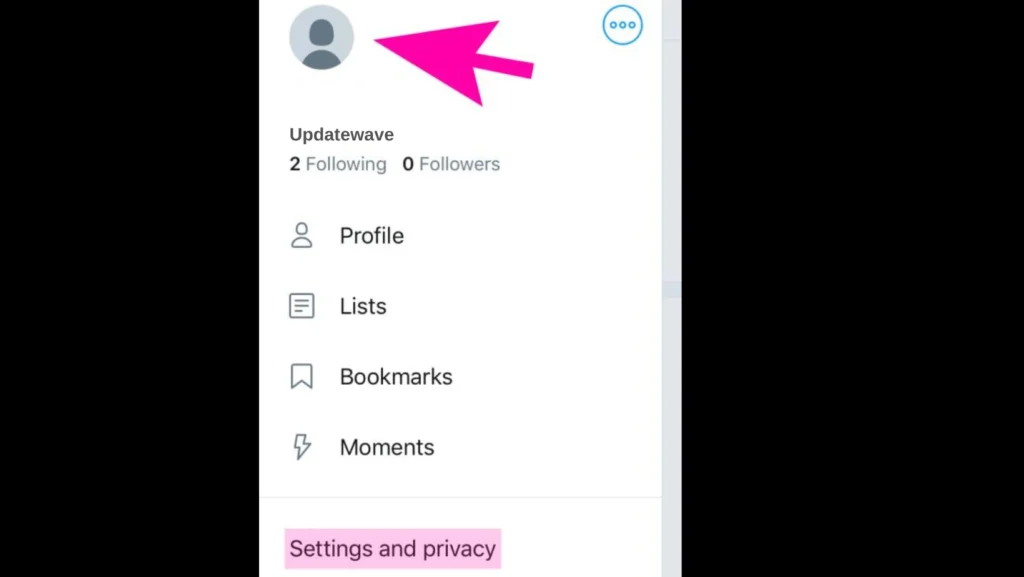
4. Go to “Your account”
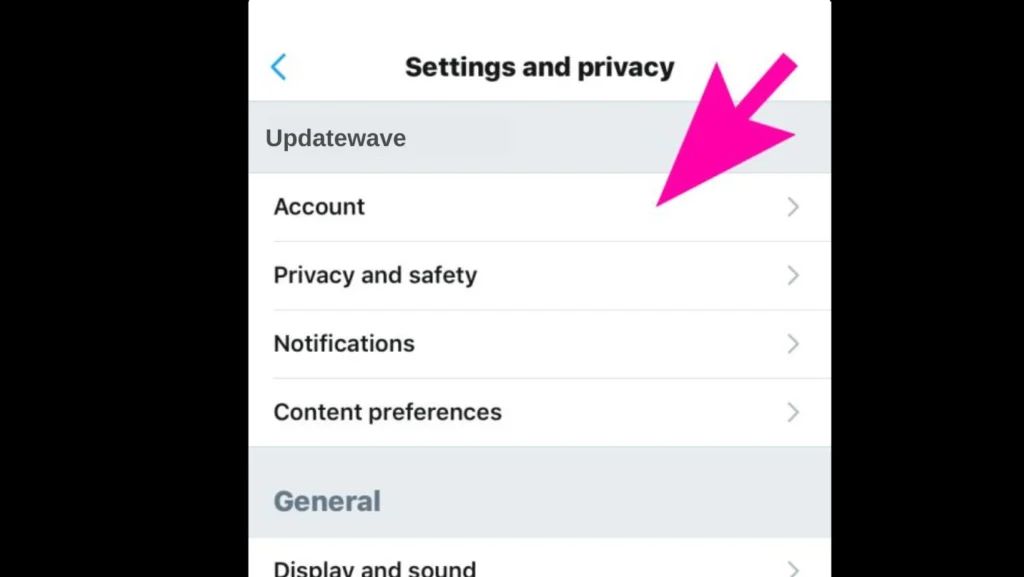
5. Then tap on “Deactivate your account.”
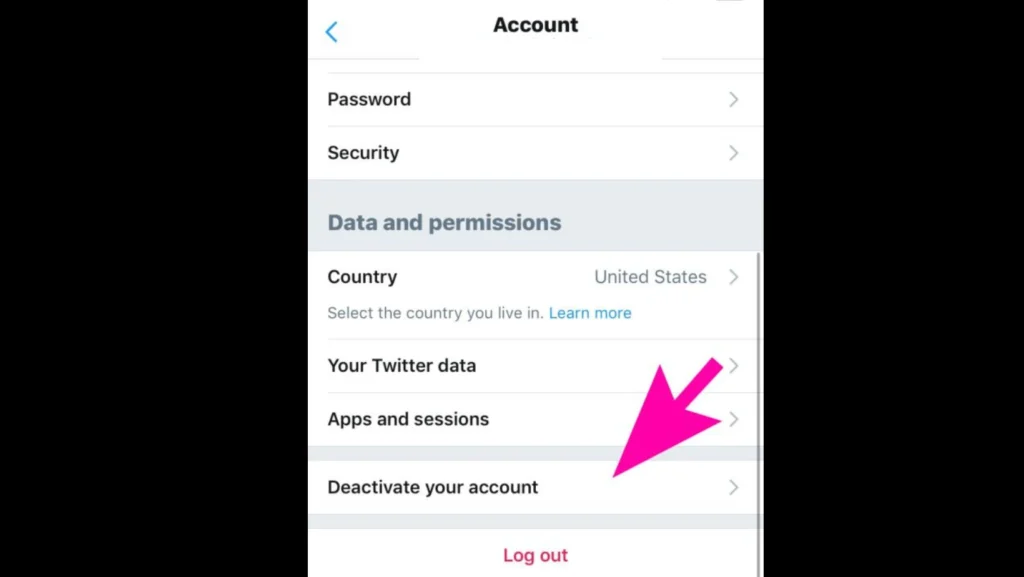
6. Read the information carefully about what happens when you deactivate your account. This includes losing access to your tweets, Direct Messages, and followers. Once you’re sure you want to proceed, tap “Deactivate.”
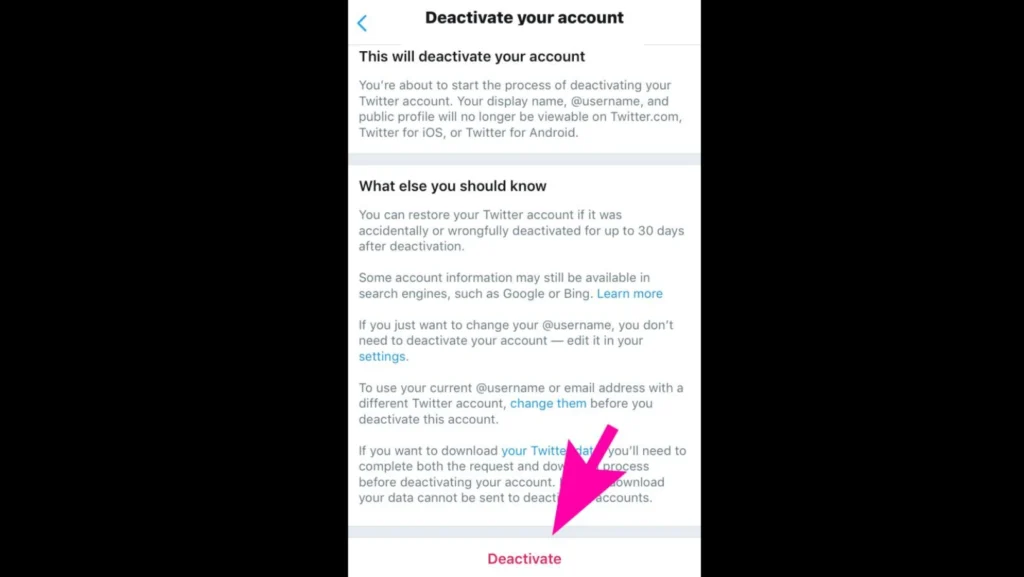
7. Enter your Twitter password and tap “Deactivate” one last time.
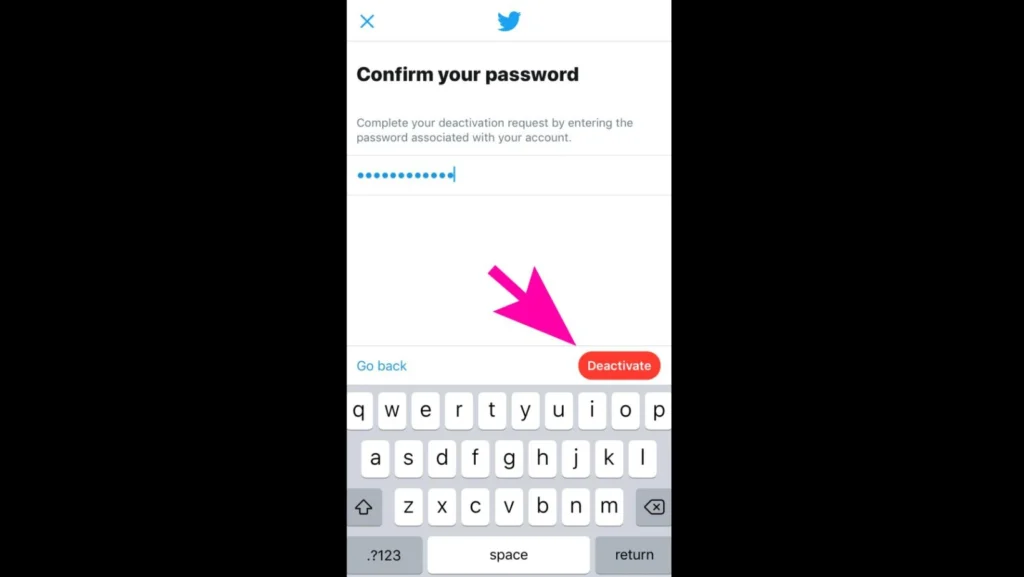
Once your account is deactivated, it will be marked for deletion. However, keep in mind that this process can take up to 30 days. During this time, you will have the option to reactivate your account if you change your mind.
Alternatively, if you are certain that you want to permanently delete your Twitter account, you can request an account deletion from Twitter’s website. Simply log into your account, go to the “Settings and Privacy” menu, and click on “Deactivate your account.” This will take you to the account deletion page where you can request for your account to be permanently deleted.
How to delete Twitter account permanently on Android?
If you’re an avid Twitter user, you may have at one point considered deleting your account. Whether it’s for personal reasons or to simply take a break from social media, permanently deleting your Twitter account on Android is a straightforward process.
Here’s how to delete your Twitter account permanently on Android:
Open the Twitter app on your Android device.
Tap on your profile picture in the top left corner. Scroll down and tap on “Settings and privacy.”
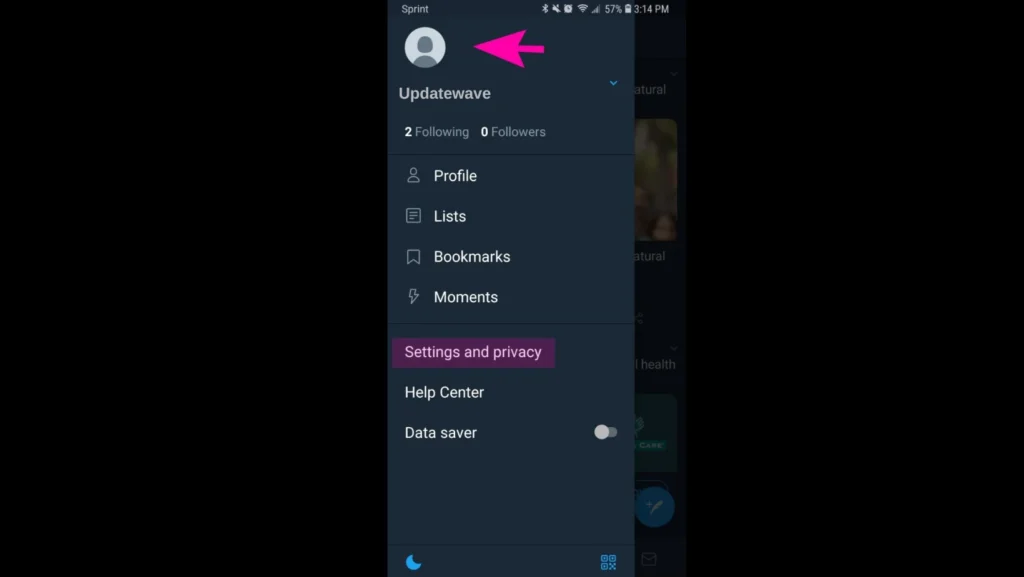
Select “Your account” from the list.
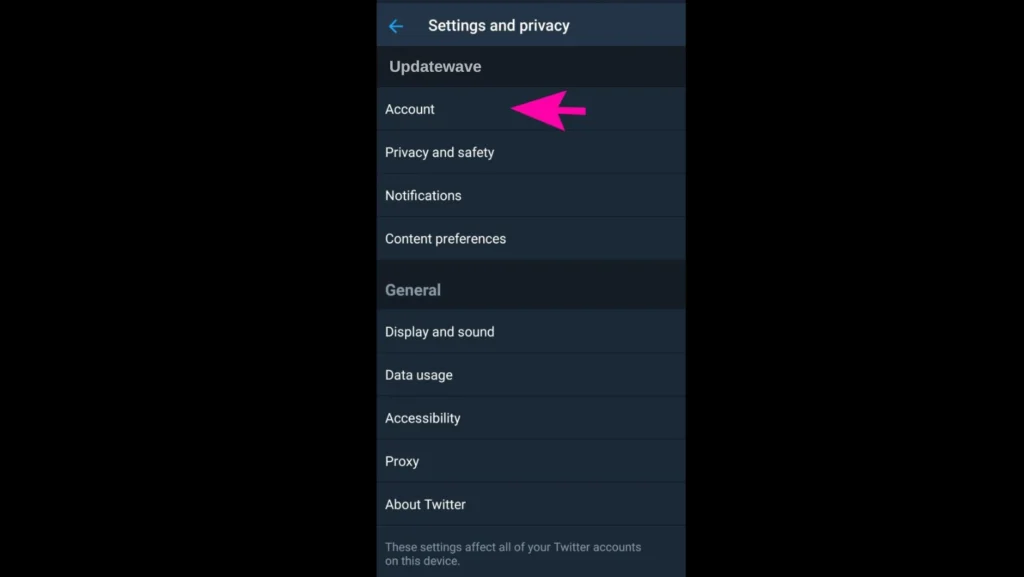
Scroll down and tap on “Deactivate your account.”

Read the information carefully and tap “Deactivate” again.

Enter your Twitter password and tap “Deactivate” one last time.
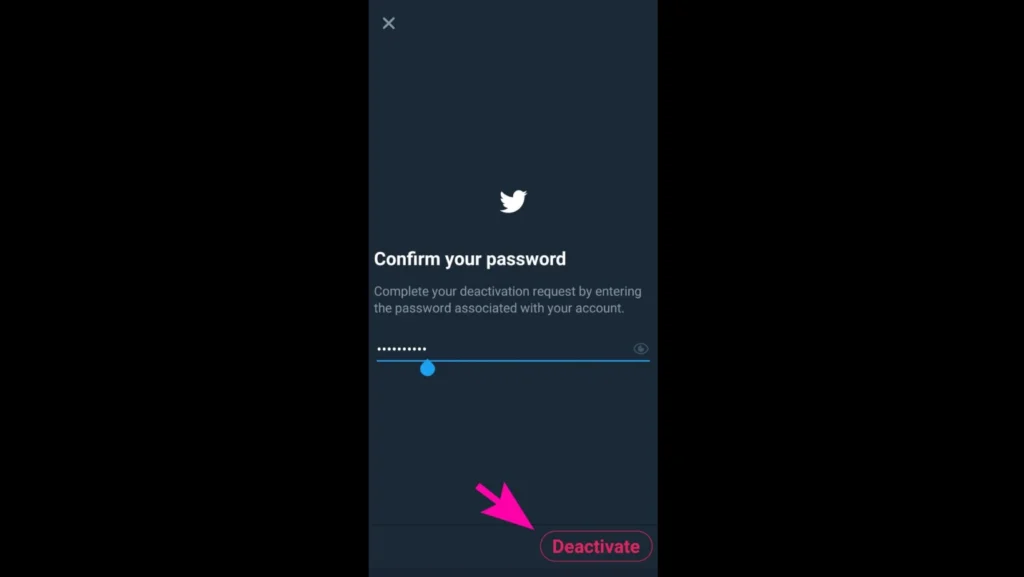
You’ll receive a confirmation message that your account has been deactivated.
After confirming your decision, your account will be deactivated for 30 days before being permanently deleted. It’s important to note that once your account is deleted, all of your data will be erased and cannot be recovered. By following these simple steps, you can easily free yourself from the noise of Twitter and regain control of your online presence.
Can I delete my Twitter account using the mobile app?
Want to delete your Twitter account using the mobile app? It’s easy. Go to your profile, select “Settings and Privacy,” then “Deactivate your account.” Follow the instructions. Remember, this is permanent, so back up your data first.
How to delete Twitter account without logging in?
Want to delete Twitter without logging in? Go to the Twitter Help Center, choose “Deactivate Your Account,” provide account details, and explain why. Submit the request and wait for confirmation. Be aware that this is permanent and all your data will be deleted.
How to delete an old Twitter account you cannot access?
Want to delete an old Twitter account you can’t access? Here’s how:
- Try logging in: Use any possible email addresses or usernames you might have used.
- Reset your password: If you can’t log in, click “Forgot password?” and follow the prompts.
- Contact Twitter support: If you still can’t access the account, visit Twitter’s help center and request deletion.
- Verify: Twitter may require some verification to confirm it’s your account.
- Wait for deletion: The process may take up to 30 days. Avoid logging in during this time.
Remember: Once deleted, the account cannot be recovered. Be patient and follow Twitter’s instructions carefully. Keep your digital presence up-to-date by removing any unwanted or inaccessible accounts.
How to view deleted Twitter accounts?
Are you wondering how to view a deleted Twitter account? Whether you accidentally deleted your own account or you’re trying to find someone else’s deleted account, it can be a frustrating process. Luckily, there are a few simple steps you can follow to uncover a deleted Twitter account.
- Google search: Try searching for the username.
- Third-party archives: Websites like the Wayback Machine might have a cached version.
- Contact Twitter support: They may be able to help if it was deleted in error.
- Advanced search: If you’re looking for a specific tweet, use Twitter’s advanced search options.
I deactivated my Twitter account but I want to reactivate it. Is it possible?
Did you recently deactivate your Twitter account but now want to reactivate it? Is it possible to bring back your old profile with all your tweets and followers intact? The good news is, yes, it is possible to reactivate your Twitter account. Here’s how to reactivate your account if you’re within the 30-day window:
1. Open Twitter:
You can use the Twitter app on your phone or tablet, or the website on your computer.
2. Login:
Enter the email address, username, or phone number associated with your deactivated account.
Enter your password.
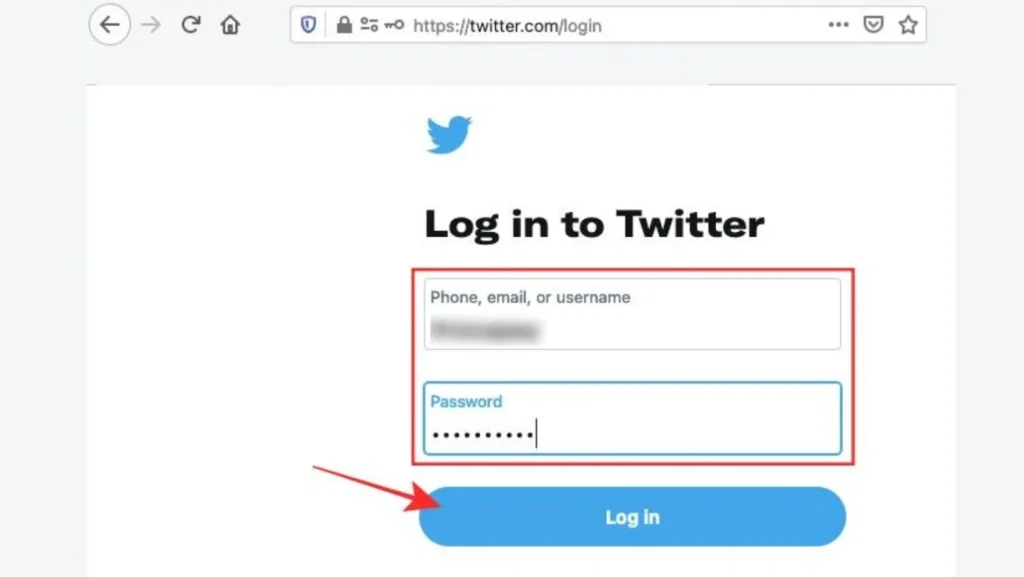
3. Reactivate your account:
Instead of automatically logging in, you’ll see a message confirming that your account is deactivated and asking if you want to reactivate it. Click “Reactivate” or “Yes.”
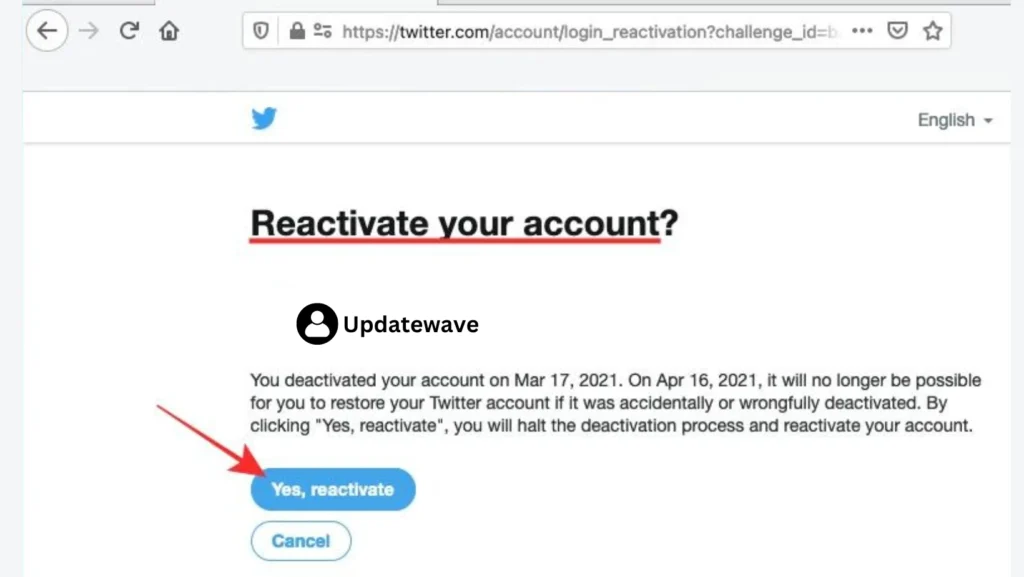
4. You’re back!
Your Twitter account will be reactivated and you’ll be logged in.
It may take a few minutes for all your tweets and followers to fully load.
FAQs
How to delete a Twitter Account?
To delete your Twitter account:
- Log in.
- Go to Settings and Privacy.
- Select “Deactivate your account.”
- Follow the prompts.
Remember, this is permanent. Make sure you want to delete your account before proceeding.
Will my account disappear immediately after deletion?
No, it may take some time for your account to be completely deleted from Twitter’s servers.
Can I request to have my account deleted permanently?
Yes, you can request your account to be permanently deleted by filling out a form on Twitter’s help center.
Do I need to remove all my personal information before deleting my account?
It is not necessary, but it is recommended to remove sensitive information such as phone numbers, email addresses, and location before deactivating your account.

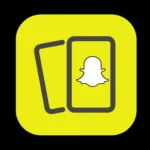



I loved even more than you will get done right here. The overall look is nice, and the writing is stylish, but there’s something off about the way you write that makes me think that you should be careful what you say next. I will definitely be back again and again if you protect this hike.
Thank you! Appreciate your kind words. I’m committed to maintaining the quality. Your feedback is valuable. Looking forward to having you back!
It was great seeing how much work you put into it. Even though the design is nice and the writing is stylish, you seem to be having trouble with it. I think you should really try sending the next article. I’ll definitely be back for more of the same if you protect this hike.
Thanks for the encouraging words! I appreciate your feedback. I’ll work on improving and look forward to sharing more content. Your support means a lot!
Great article! Thanks for the step-by-step guide on deleting a Twitter account permanently. Your clear instructions made it a breeze.
Thanks for your kind words! Delighted the guide helped. If you have any more questions or need assistance, feel free to ask. Happy tweeting or whatever comes next!
Wow, what a lifesaver! This article on how to delete a Twitter account permanently at updatewave.com is a gem. The step-by-step guide made it so easy for me to bid farewell to my Twitter days. Kudos to the writer for breaking down the process into simple, understandable steps
Thank you so much for your kind words! We’re thrilled to hear that our article helped you smoothly say goodbye to Twitter. Making the process easy and understandable for our readers is always our goal. If you have any more questions or need assistance with anything else, feel free to ask. Happy tweeting elsewhere!
Hello i think that i saw you visited my weblog so i came to Return the favore Im trying to find things to improve my web siteI suppose its ok to use some of your ideas
Hi there! Thanks for visiting my blog! Feel free to use any ideas that inspire you. Improving your website is a great idea. Remember to keep it user-friendly and visually appealing. Best of luck with your site enhancements!
Wow superb blog layout How long have you been blogging for you make blogging look easy The overall look of your site is magnificent as well as the content
Thank you so much! I’ve been blogging for a couple of years now. I’m glad you find the layout and content appealing. It’s a passion, and I try to keep things user-friendly. Your positive feedback means a lot!
Great, thank you for the step-by-step guide on how to permanently delete a Twitter account! I’ve been considering closing my account for a while now, and this guide has made it very straightforward. I’m definitely going to give it a try. Thanks again!
Thank you for providing a step-by-step guide on how to delete a Twitter account permanently. I’ve been considering closing my Twitter account for some time now, and this guide has made it easy for me to understand the process. I appreciate the detail and clarity in your tutorial, and I will definitely give it a try. Great job!
I’m glad you found the guide helpful! Deleting your Twitter account is a big step, but I’m happy to hear the guide made it easier for you. If you need any more help, feel free to ask. Good luck!
This article is great! It provided me with valuable information and insights.
Happy you learned something!
Thank you for providing a detailed guide on how to permanently delete a Twitter account. As a frequent Twitter user, I’m often asked by friends and family how to go about deleting their accounts. Your step-by-step instructions are concise and easy to follow, and I appreciate the additional tips on how to securely delete your account. I’ll definitely be sharing this post with them!
My pleasure! I’m glad it’s helpful.